Stake
You can stake your assets in Station to earn staking rewards. Follow the steps below to learn how to stake. For more information on staking, visit the Terra Docs.
-
Visit https://dashboard.station.money/ in your browser and connect your Station wallet extension.
-
In the menu on the left, click Stake.
-
On the Staking page, you'll see a list of assets. The stakeable assets that you own will have a blue Stake button next to them. To stake an asset, select the asset by clicking the Stake button next to the asset you want to stake.
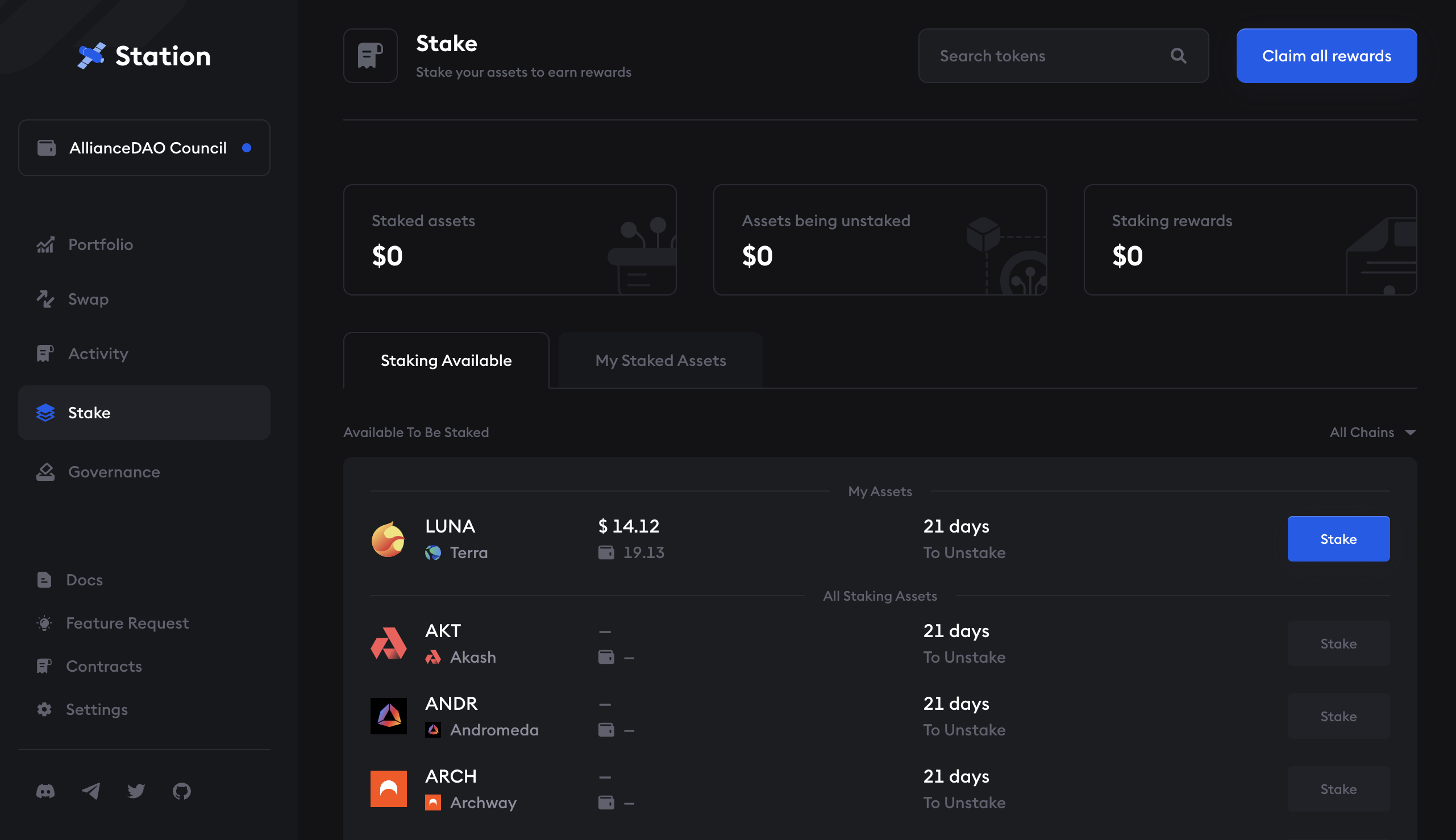
When you stake your assets, you are locking them up in exchange for rewards. Staked assets cannot be traded freely. While you still own the assets you stake, you will not be able to trade them freely until you udelegate them and wait for the undelegating period to end. Terra's undelegating period is 21 days, meaning you will have to wait 21 days to receive your Luna after undelegating it. The unstaking period varies depending on the chain the asset is staked to.
You can redelegate a staked asset to another validator without having to wait for the unstaking period.
For more information on staking, visit the Terra Docs.
Auto stake
Not sure which validator you'd like to stake with? Auto-staking solves that problem by randomly selecting a validator that charges less than 5% commission and is not in the top 30% by voting power in order to improve decentralization. To auto-stake you can follow the steps below
- Click Auto-stake.
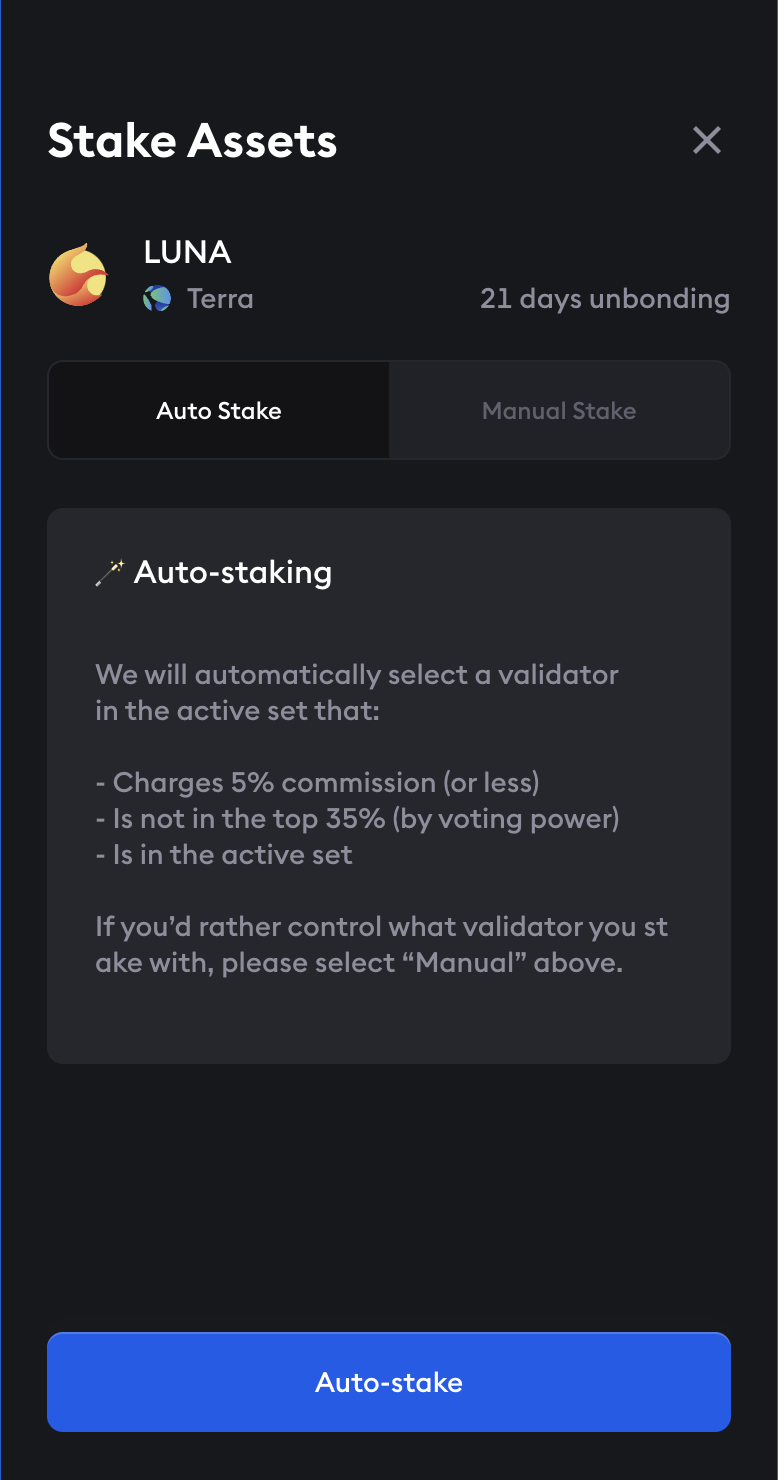
- Enter the amount you would like to stake. Remember, once an asset is staked, you will need to wait until the end of the unstaking period before you can claim it. Click Confirm.
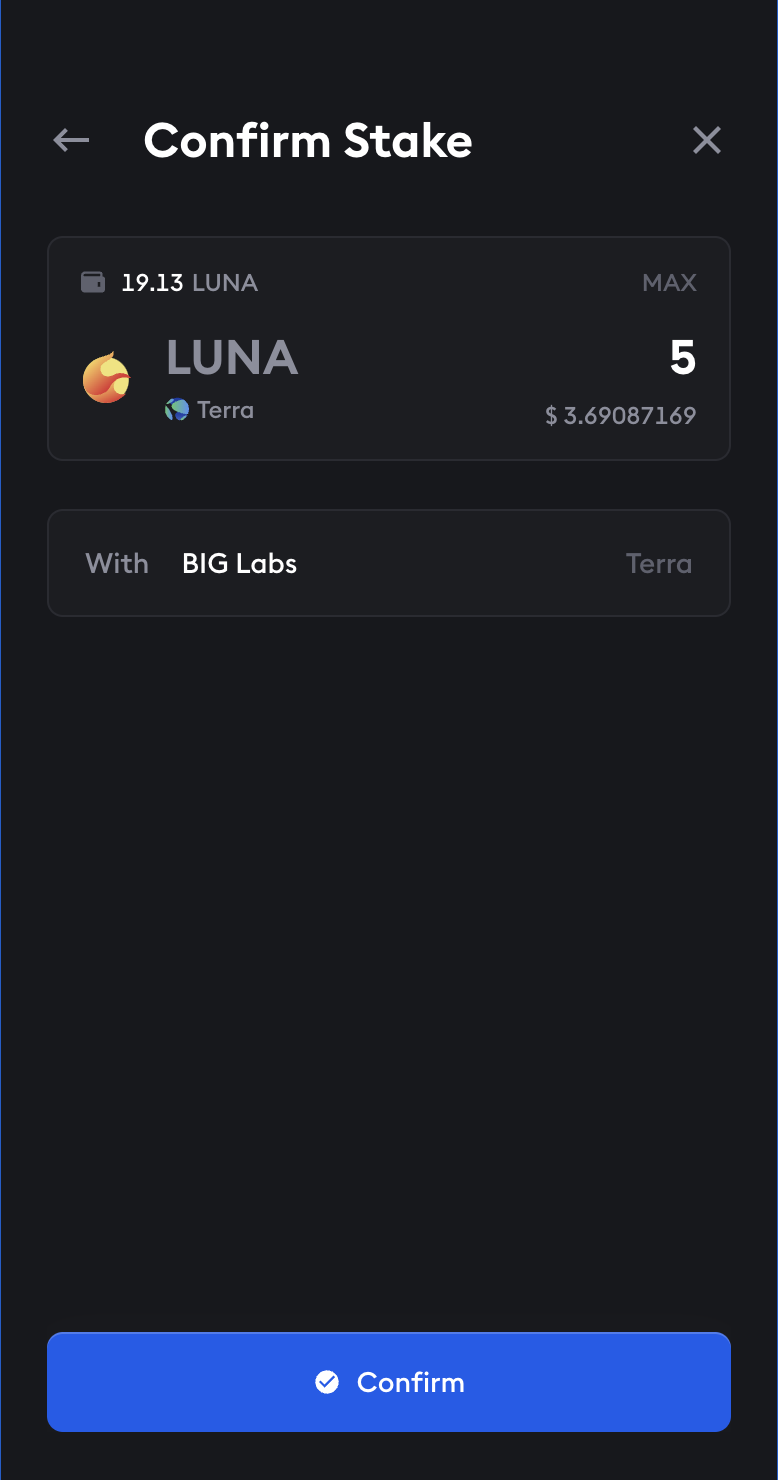
- Review the transaction in your Station extension and click Post.
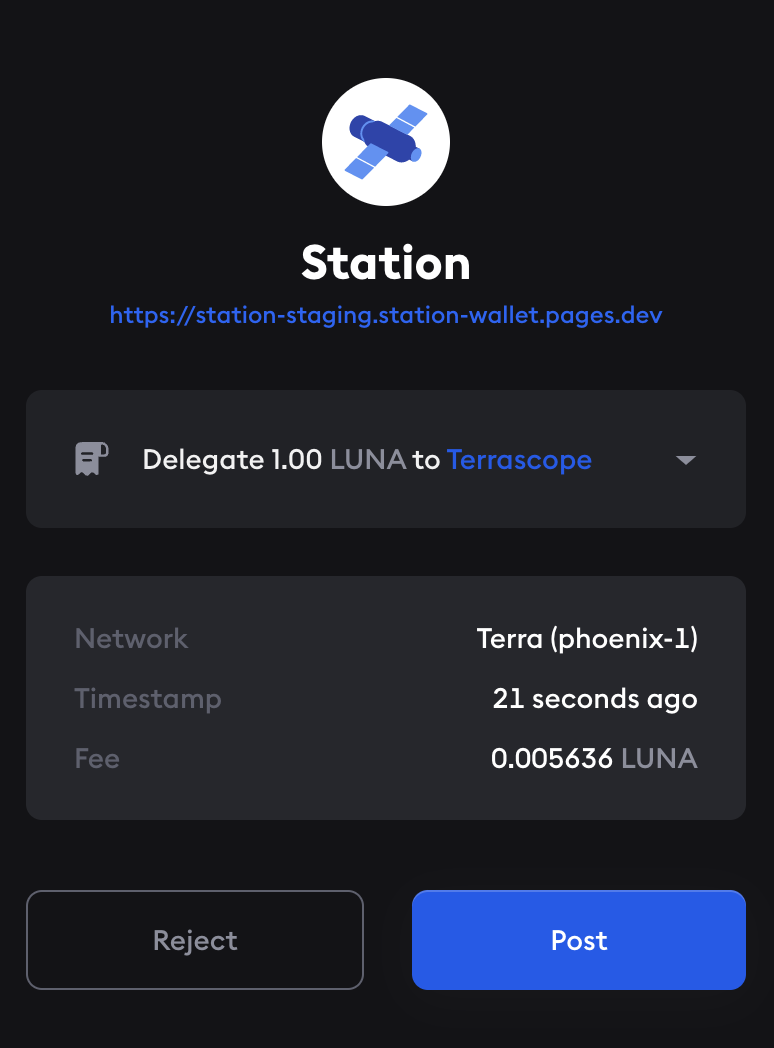
Manual stake
- To select a specific validator to stake to, follow the staking instructions above. When you get to the Stake Assets page, click the Manual Stake option.
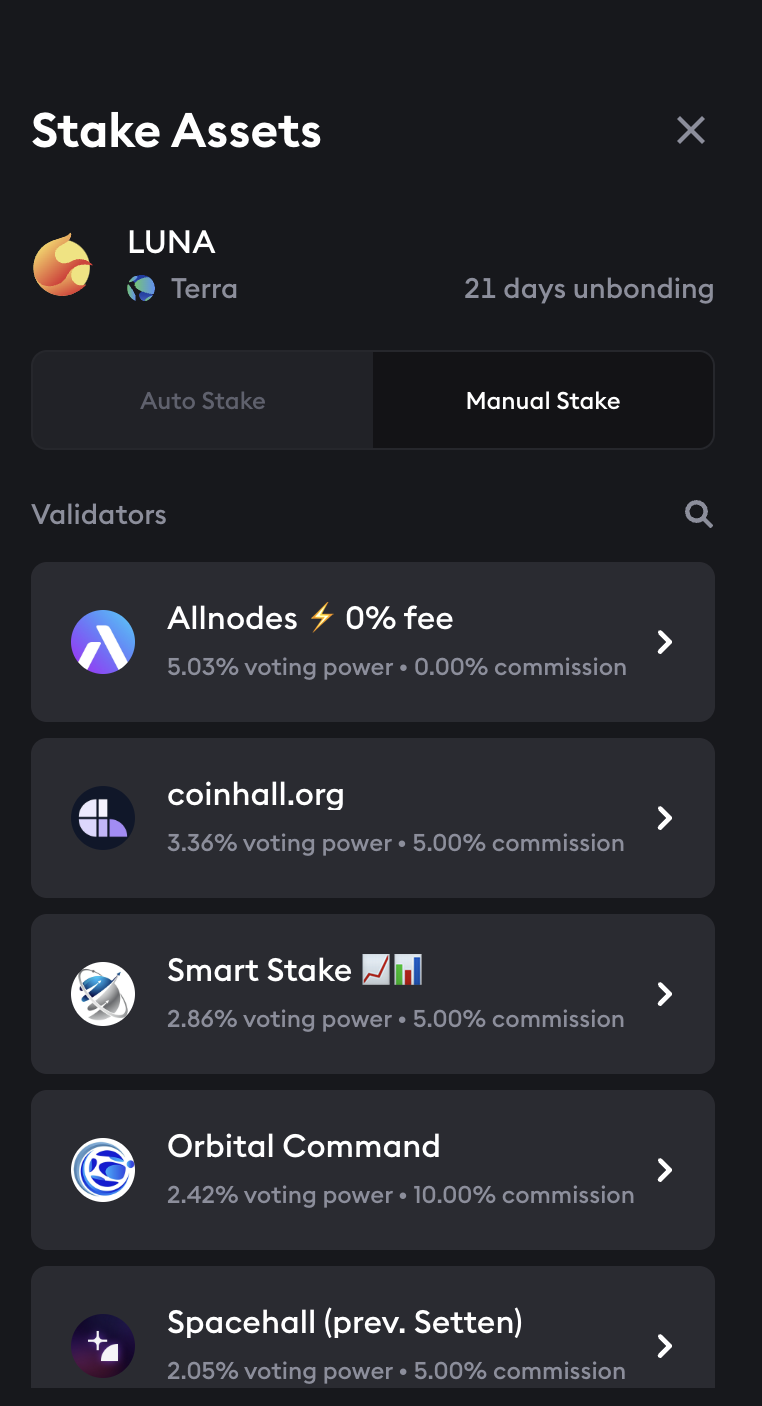
- Select a validator by clicking on the name of the validator you want to stake your asset to.
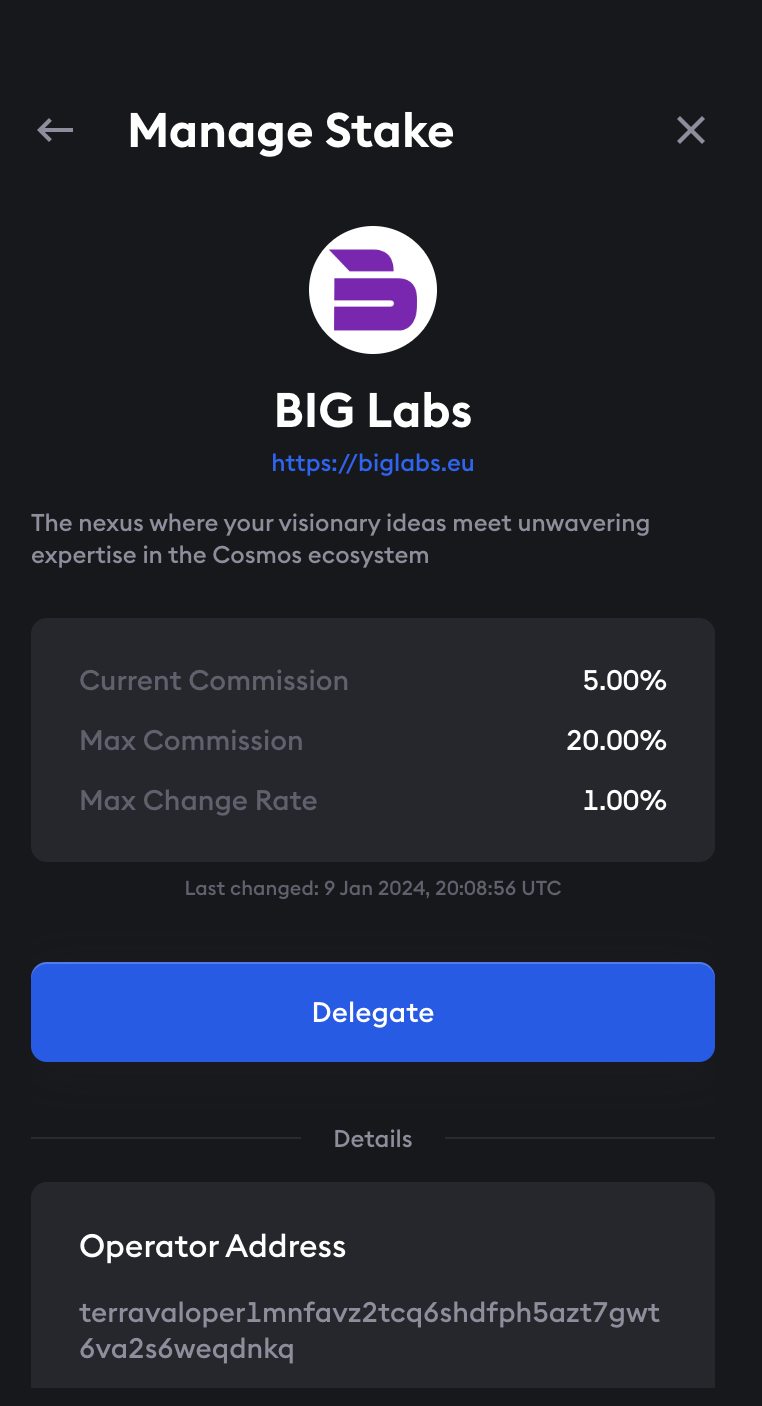
- Enter the amount you want to stake and click Confirm.
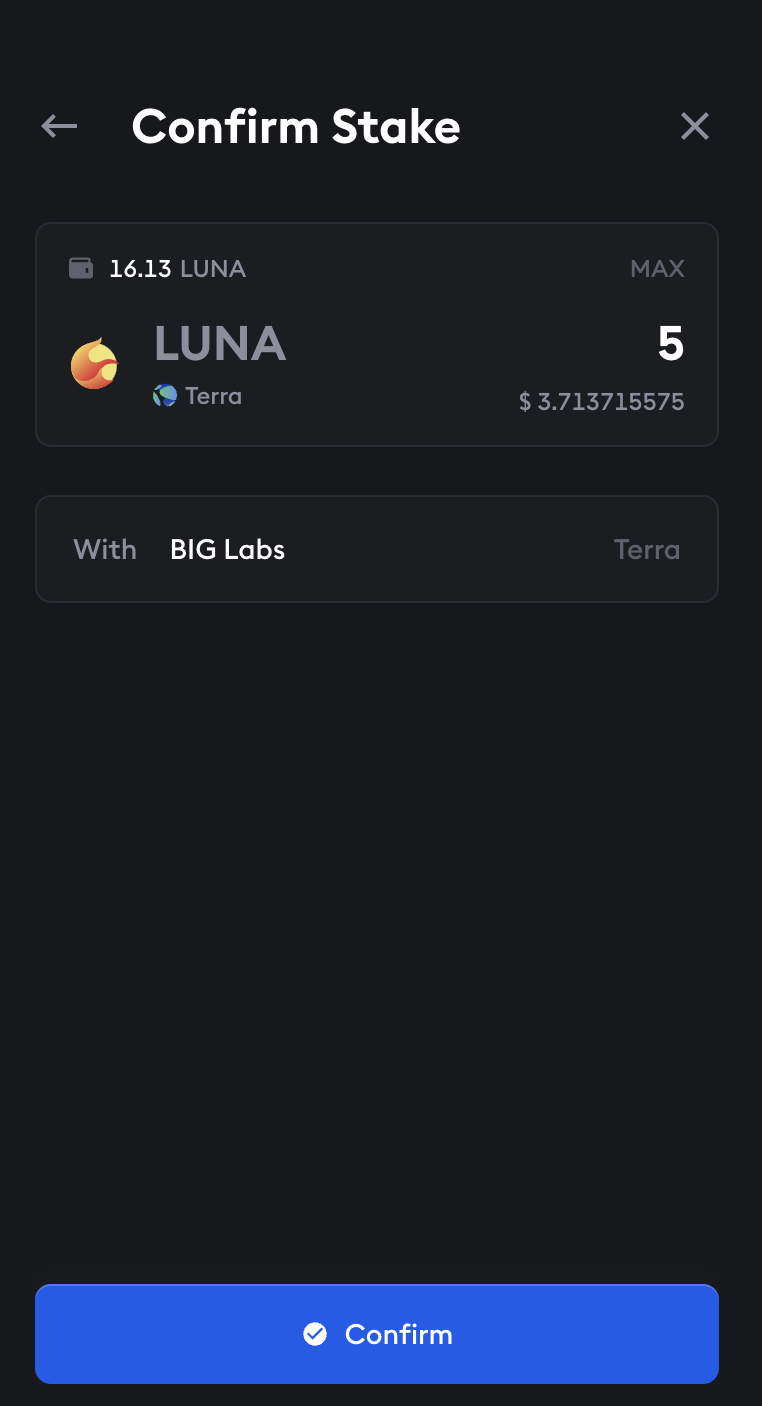
- Review the transaction in your Station extension and click Post.
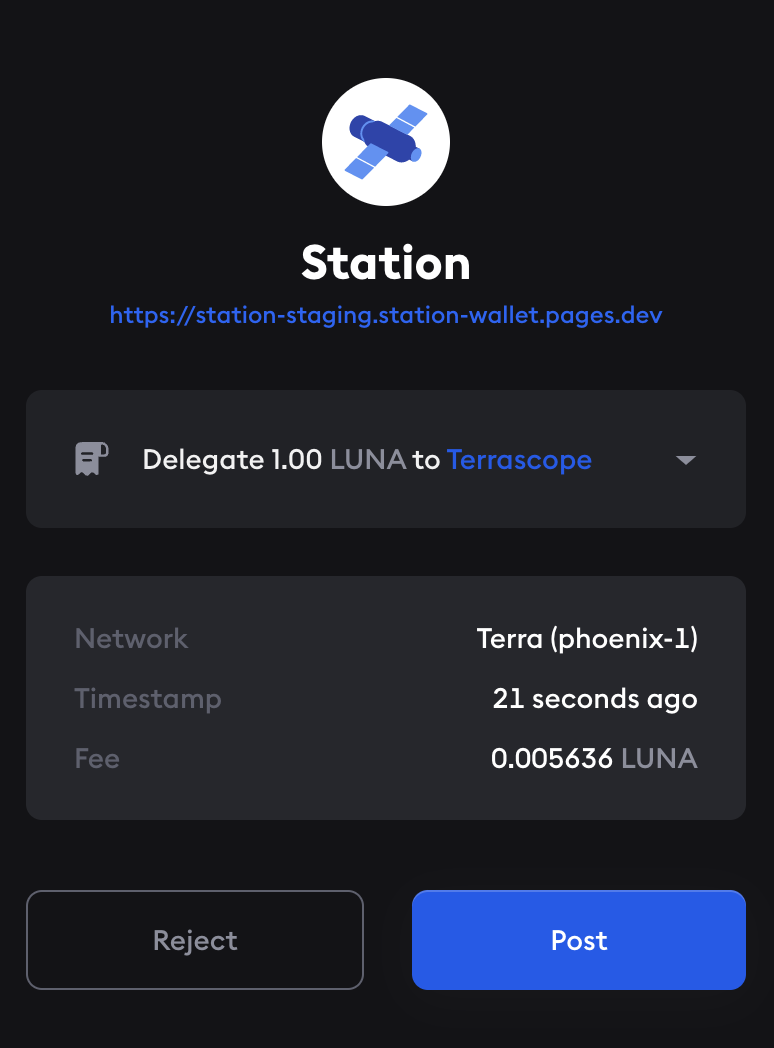
Claim rewards
After staking your assets to a validator, they will start to accrue staking rewards. You can claim your rewards periodically by following the steps below.
-
Visit https://dashboard.station.money/ in your browser and connect your Station wallet extension.
-
In the menu on the left, click Stake.
-
If you have staked assets that are earning rewards, you will see a button in the top left corner that says Claim all rewards. Click the button.
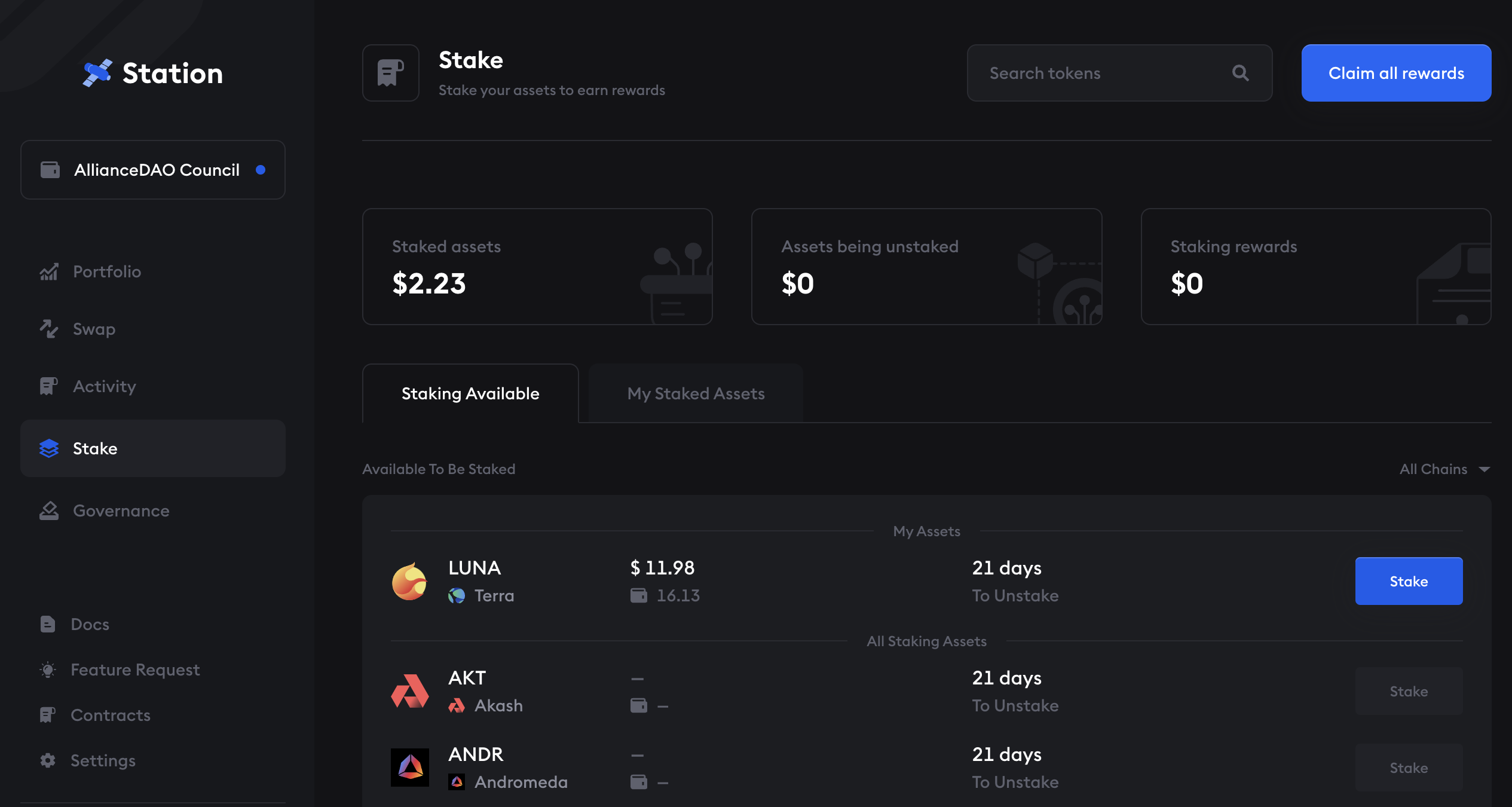
- Click Claim to claim your rewards.
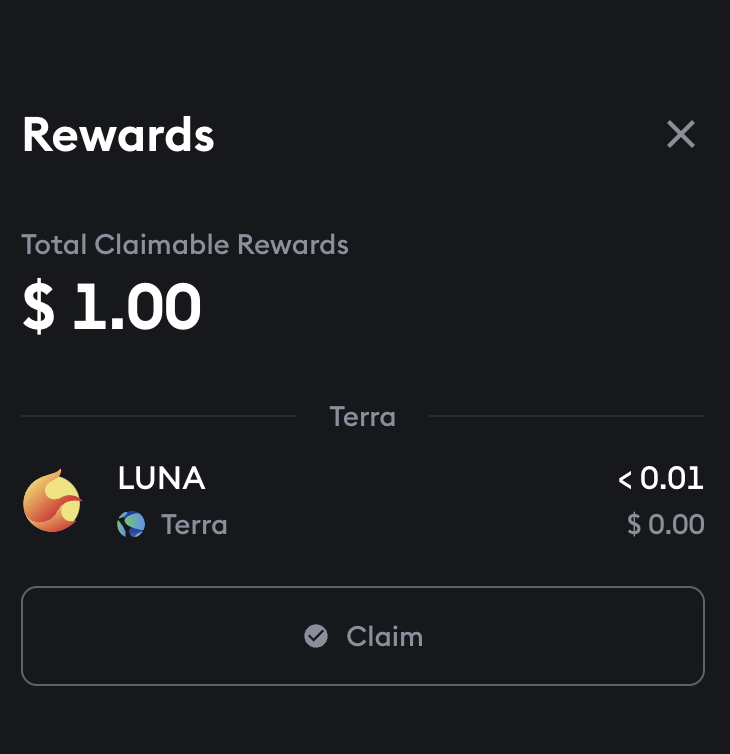
- Review the transaction in your Station extension and click Post.
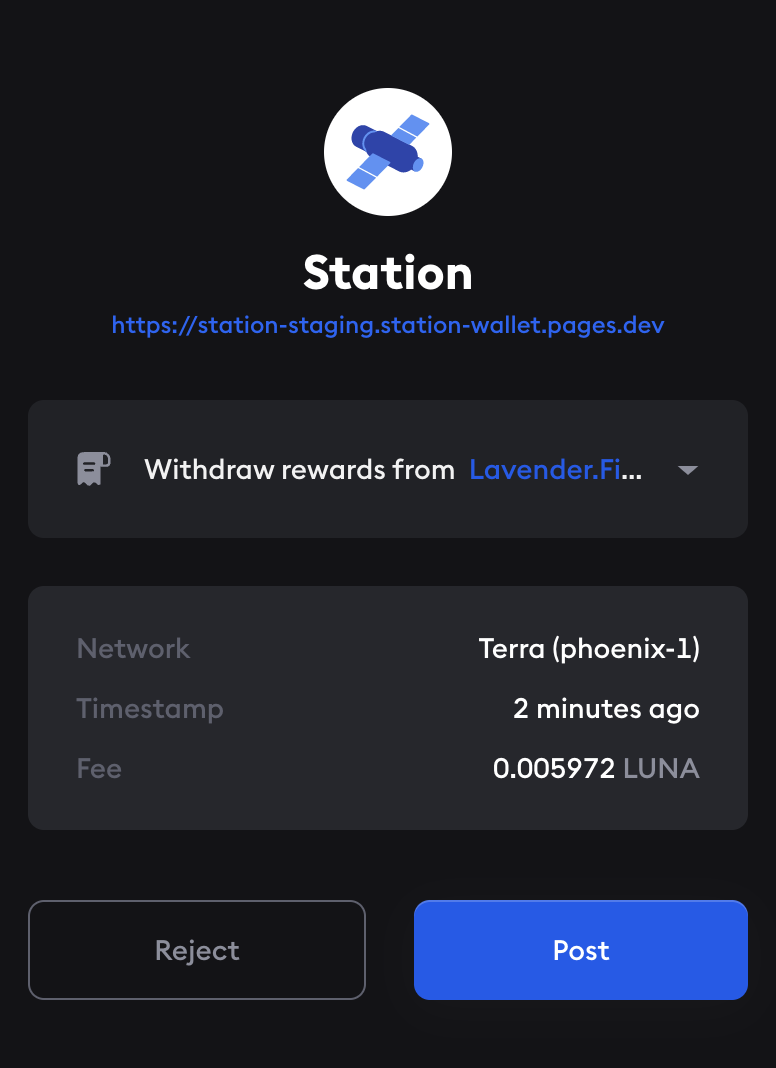
Manage your staked assets
Follow the steps below to manage your staked assets.
-
Visit https://dashboard.station.money/ in your browser and connect your Station wallet extension.
-
In the menu on the left, click Stake.
-
Click the My Staked Assets tab to view your delegations.
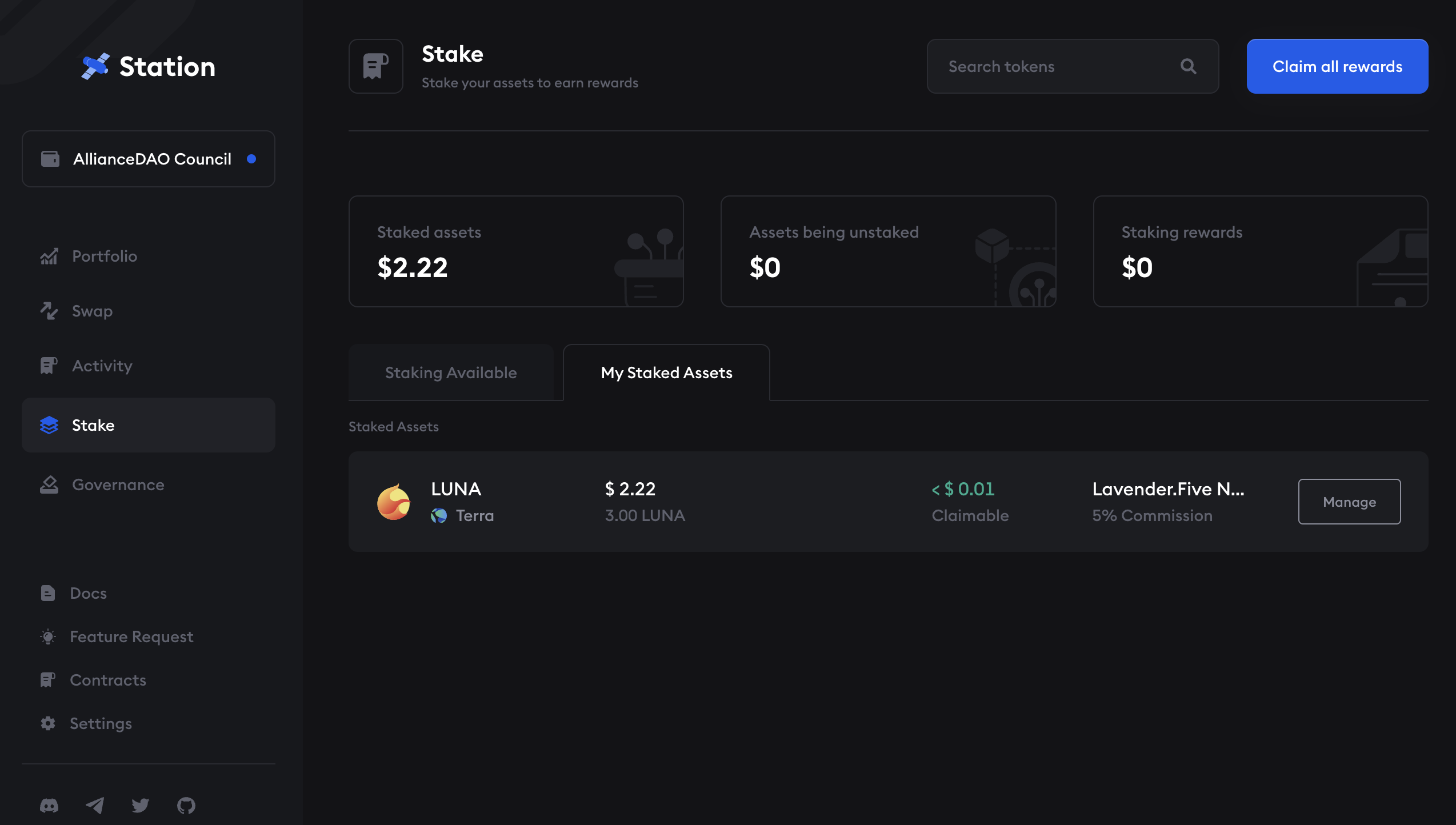
Undelegate
When you stake your assets, you are locking them up in exchange for rewards. Staked assets cannot be traded freely. While you still own the assets you stake, you will not be able to trade them freely until you undelegate them and wait for the undelegating period to end. Terra's undelegating period is 21 days, meaning you will have to wait 21 days to receive your Luna after undelegating it. The unstaking period varies depending on the chain the asset is staked to.
You can redelegate a staked asset to another validator without having to wait for the unstaking period.
For more information on staking, visit the Terra Docs.
- Follow the steps above to manage your staked assets. Click the Manage button next to the validator you want to undelegate from.
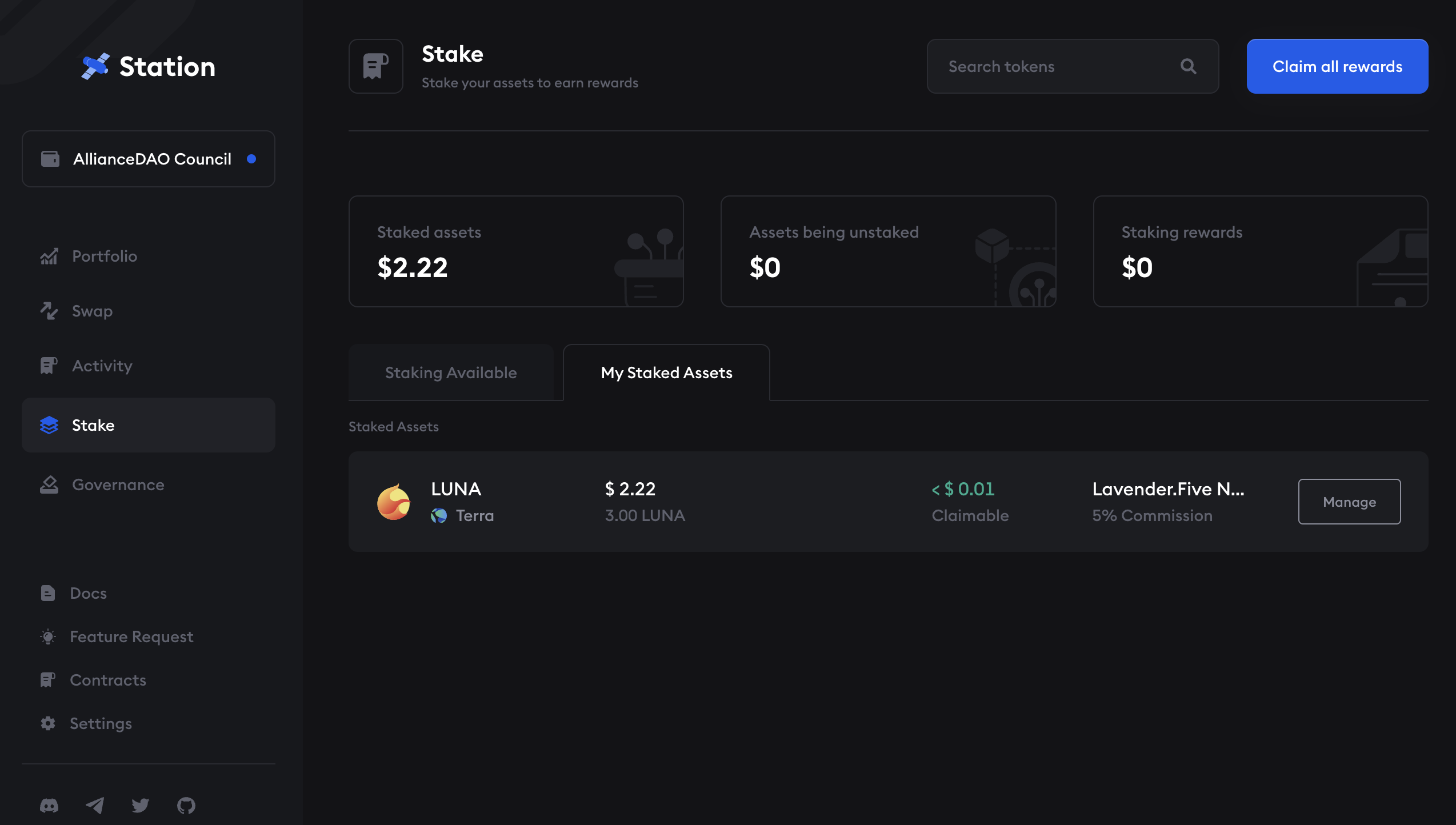
- On the validator delegation page, click Undelegate.
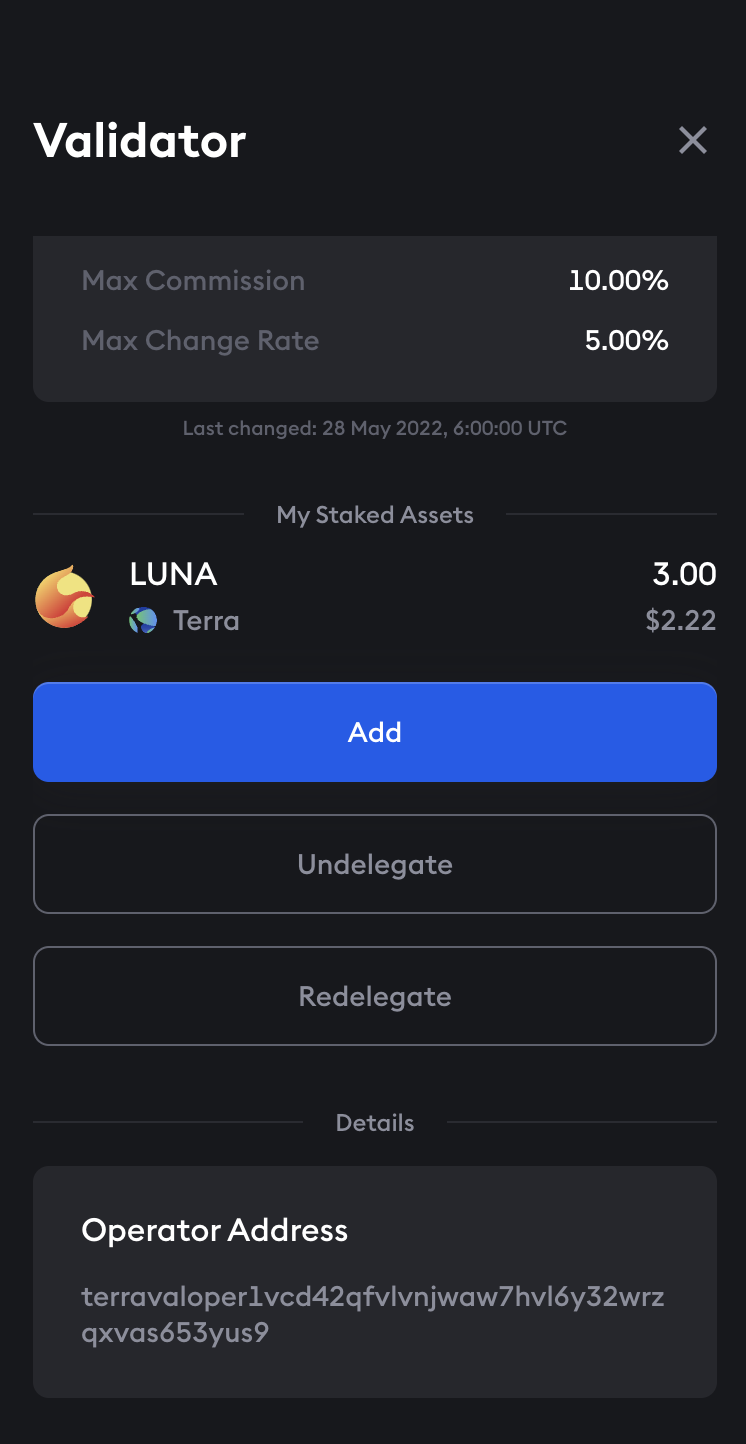
- Enter the amount you want to undelegate and click Confirm.
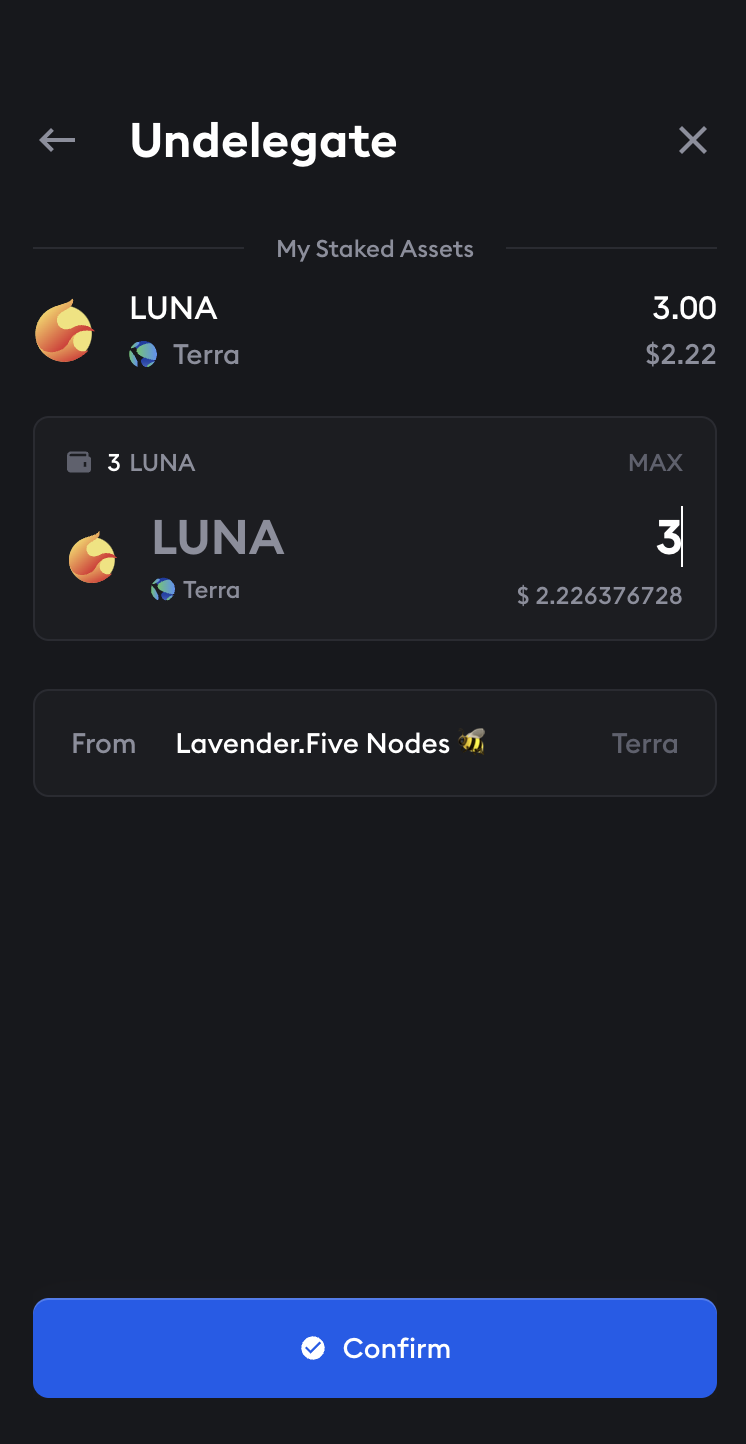
- Review and sign the transaction in your Station extension and click Post.

- Your assets are undelegating. After waiting for the undelegating period to end, return to your staking page in Station to claim your undelegated assets.
Redelegate
If you want to move your staked assets from one delegator to another, you can do so without having to wait for the stake to undelegate. Follow the steps below to redelegate assets to another validator.
- Follow the steps above to manage your staked assets. Click the Manage button next to the validator you want to undelegate from.
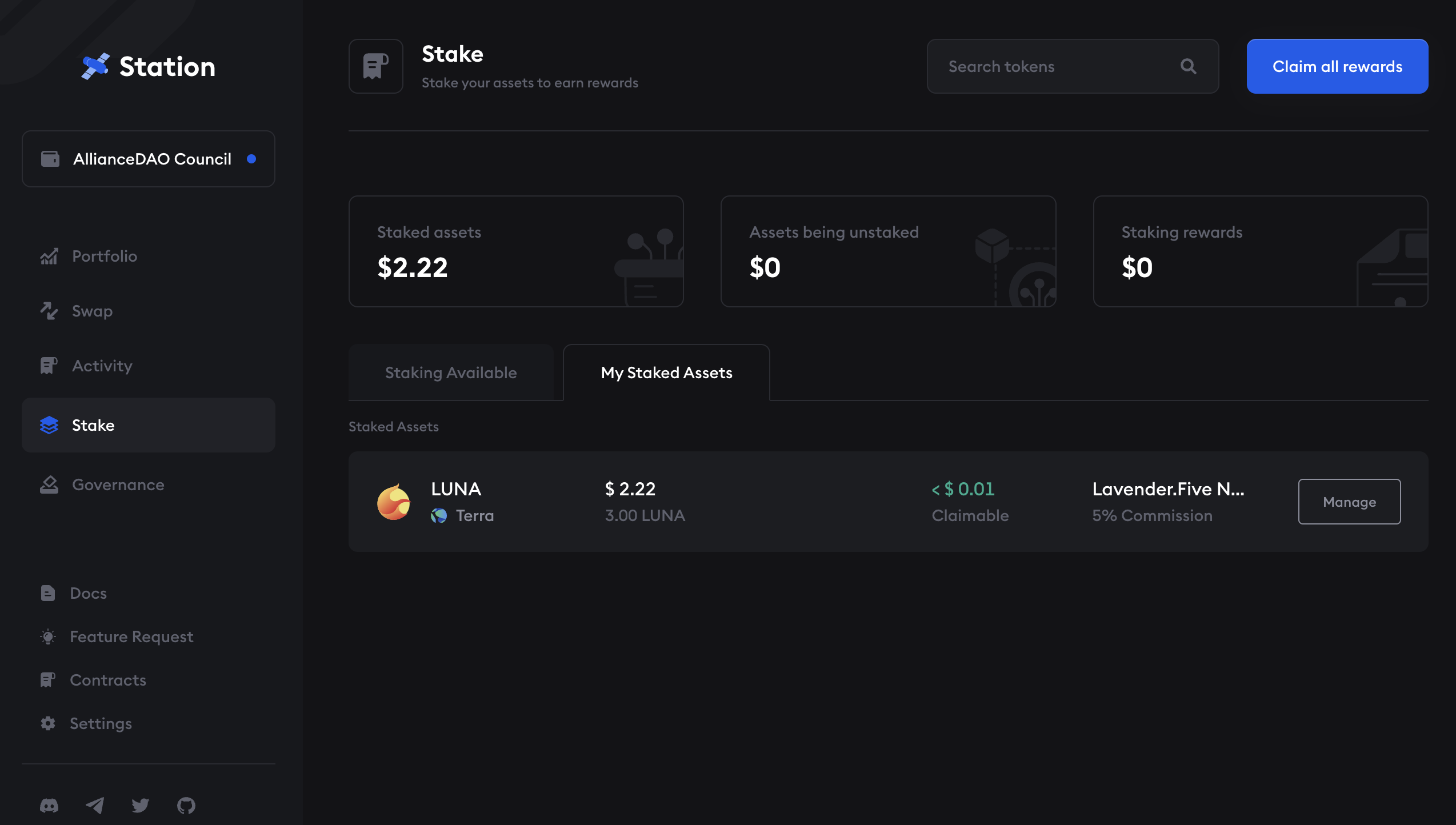
- On the validator delegation page, click Redelegate.
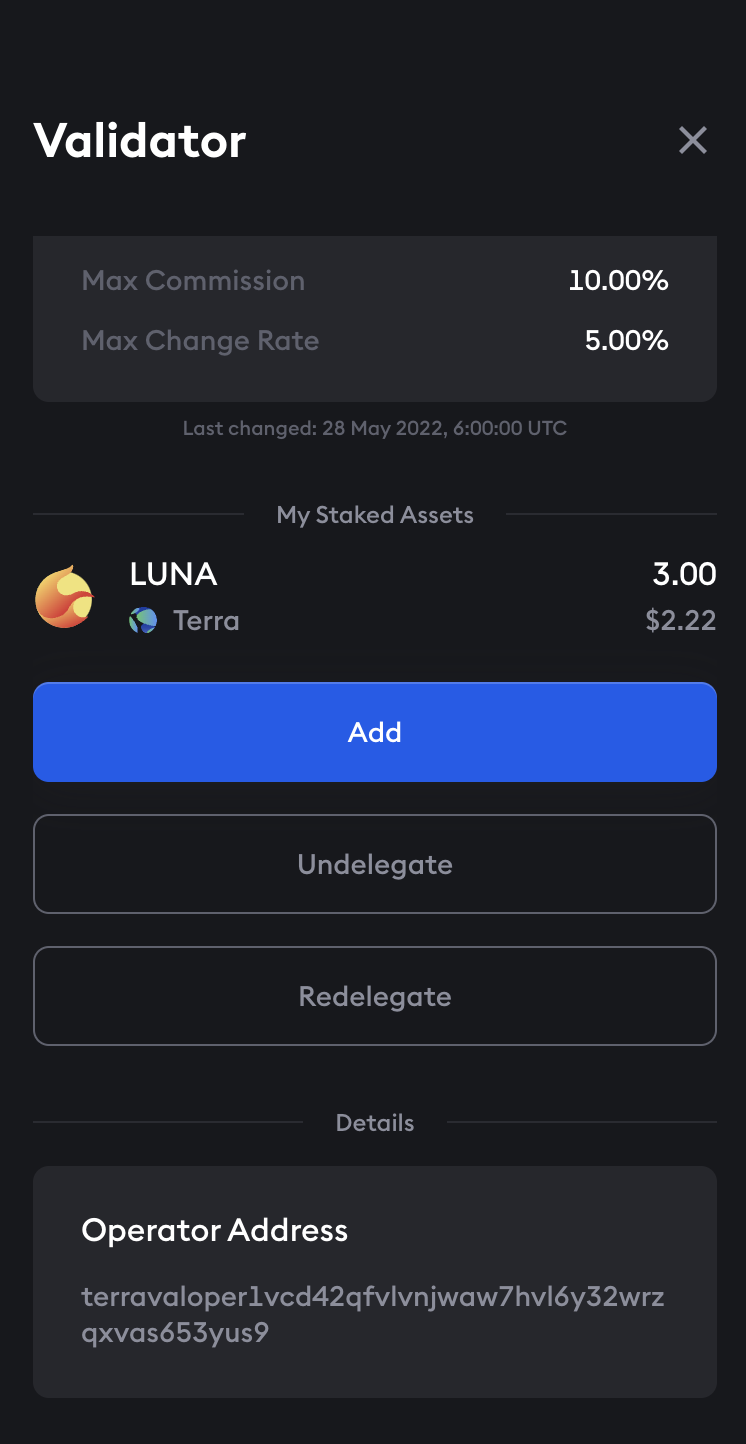
- You can either choose to Auto stake or manually stake the amount you want to redelegate. Follow the Auto stake or manual stake instructions to complete your transaction.