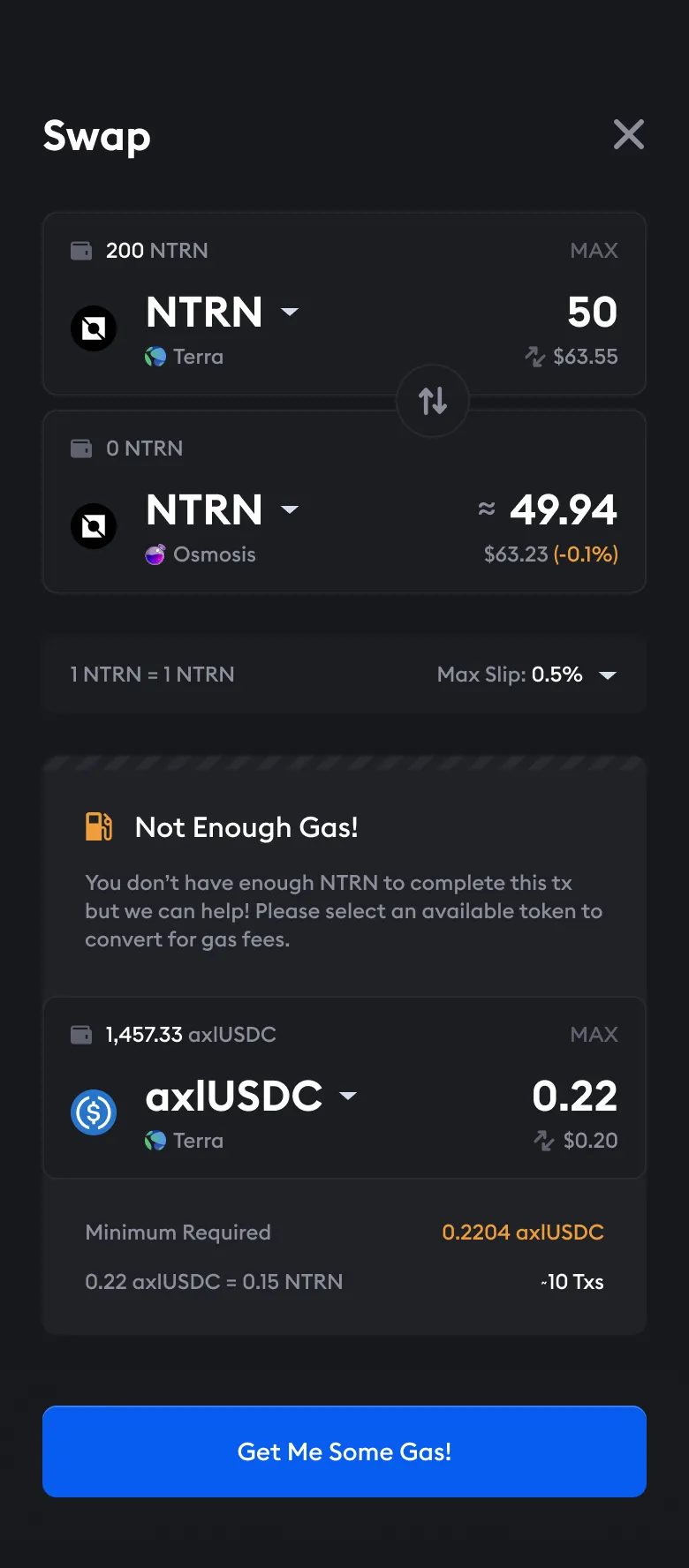Swap
- Open the Station extension in your browser and input your password to ulnock your wallet.
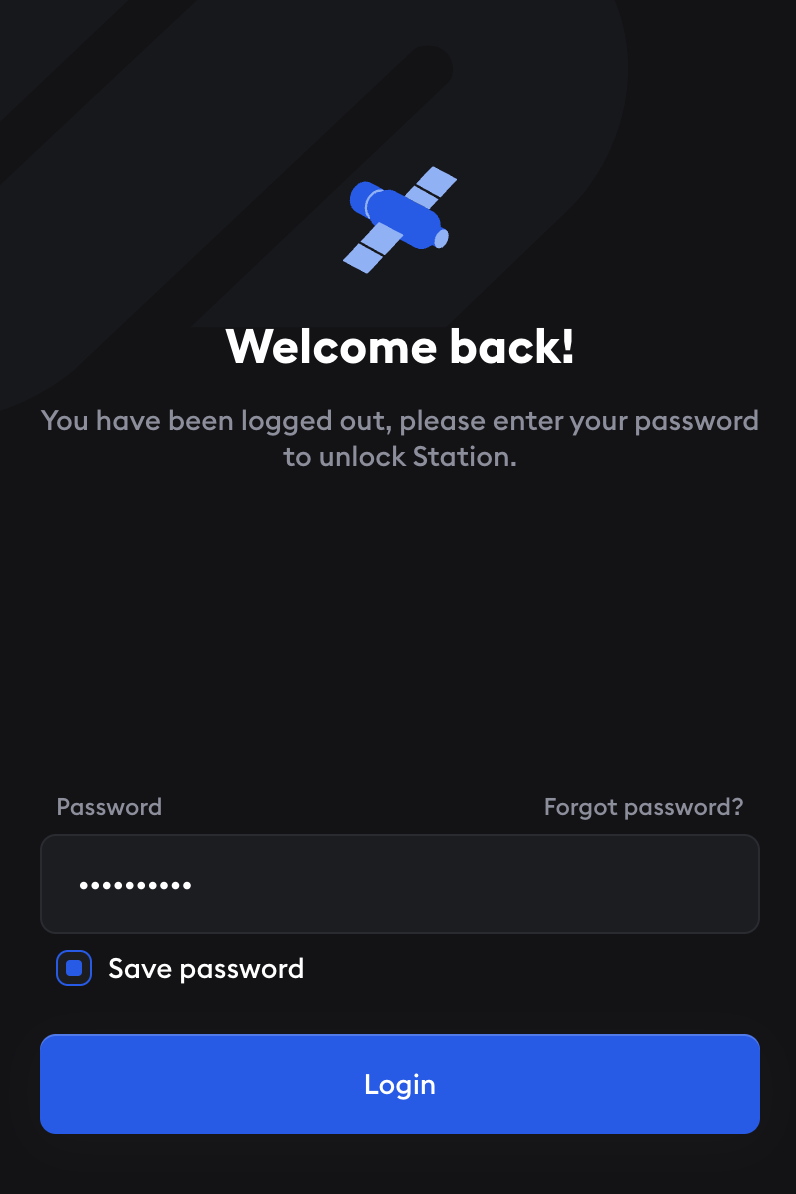
- Click the Swap button.
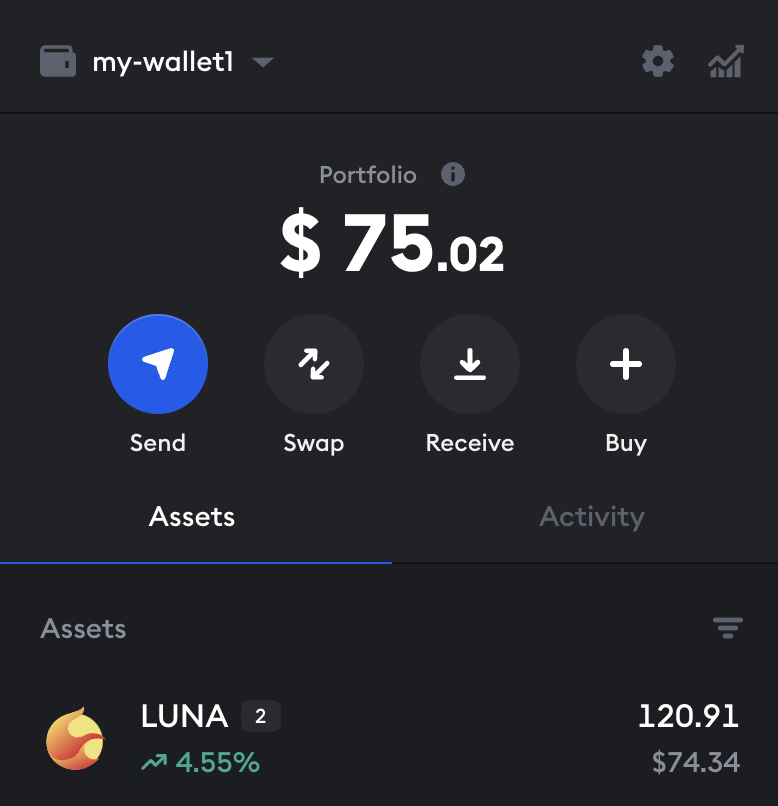
- On the swap page, click on the top asset to change the denomination to the asset in your wallet that you want to swap.
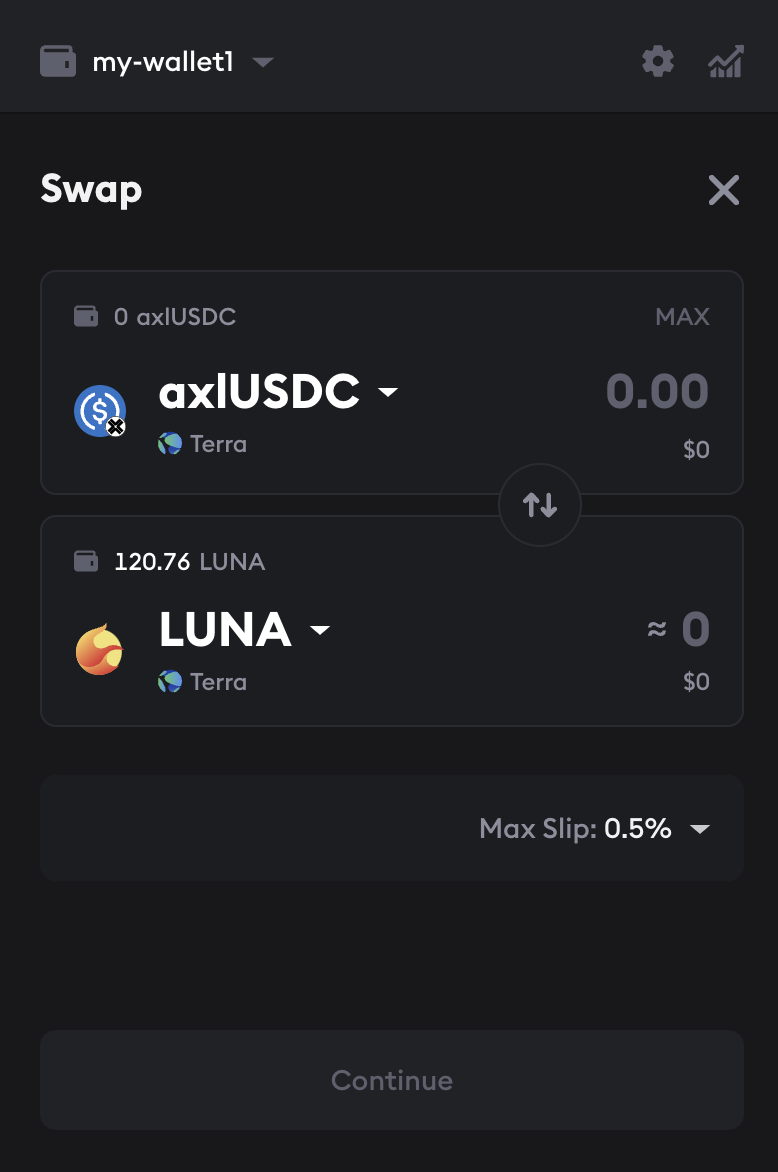
- Select the asset from your wallet that you want to swap. In this example, Luna will be swapped for Whale.
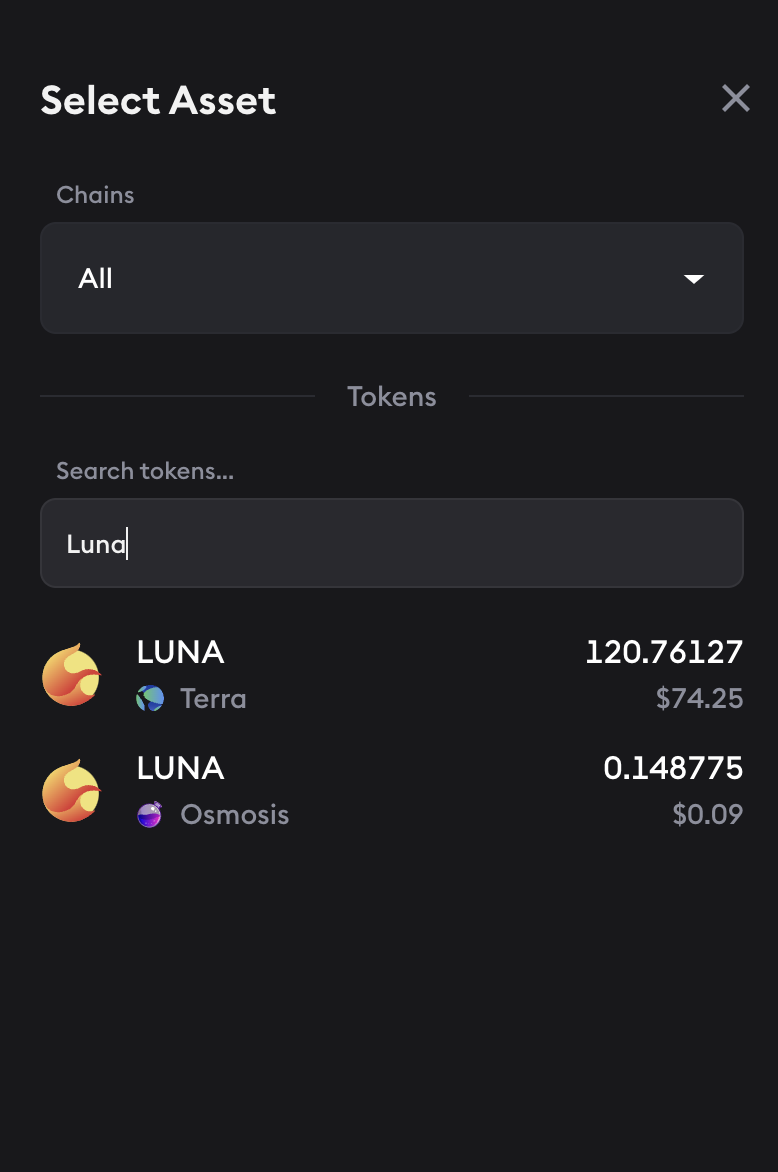
⛓️The same asset on different chains
Under each denomination, Station will show you which chain your asset is currently on. For optimum routing, make sure you are aware which of chain your asset is on. When you choose an asset, Station will route the asset based on the chain on which the asset is currently held.
- Back on the swap page, click the bottom asset to select the asset you want to swap to.
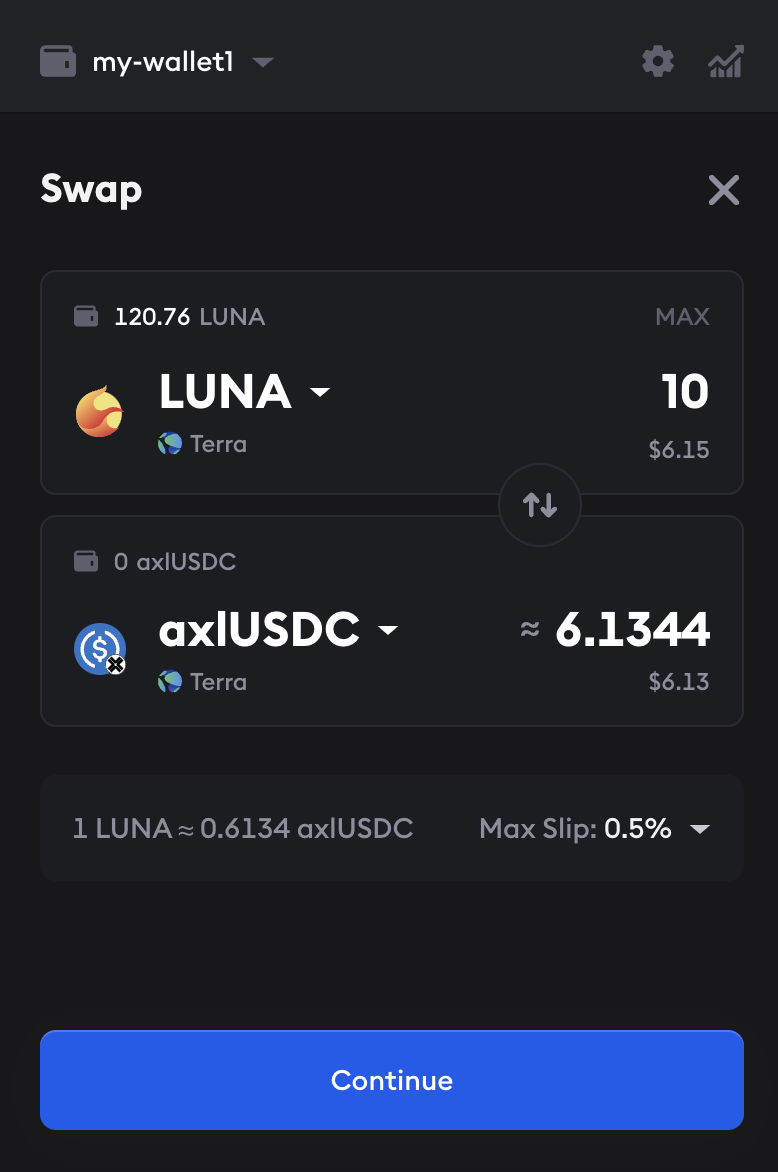
- Select the asset you want to swap to. In this example, Luna will be swapped for Whale, so Whale is selected.
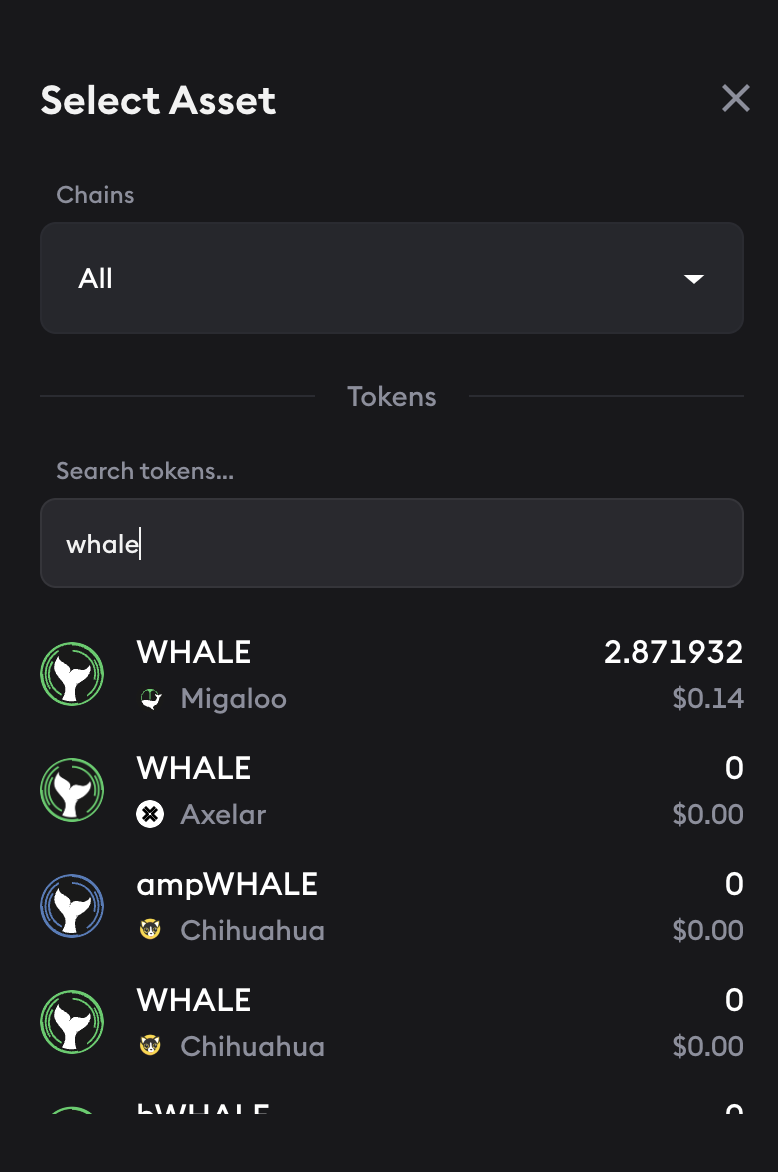
- On the swap page, enter a swap amount. In this example, 10 Luna will be swapped for 122 Whale. After reviewing the amounts, click Continue.
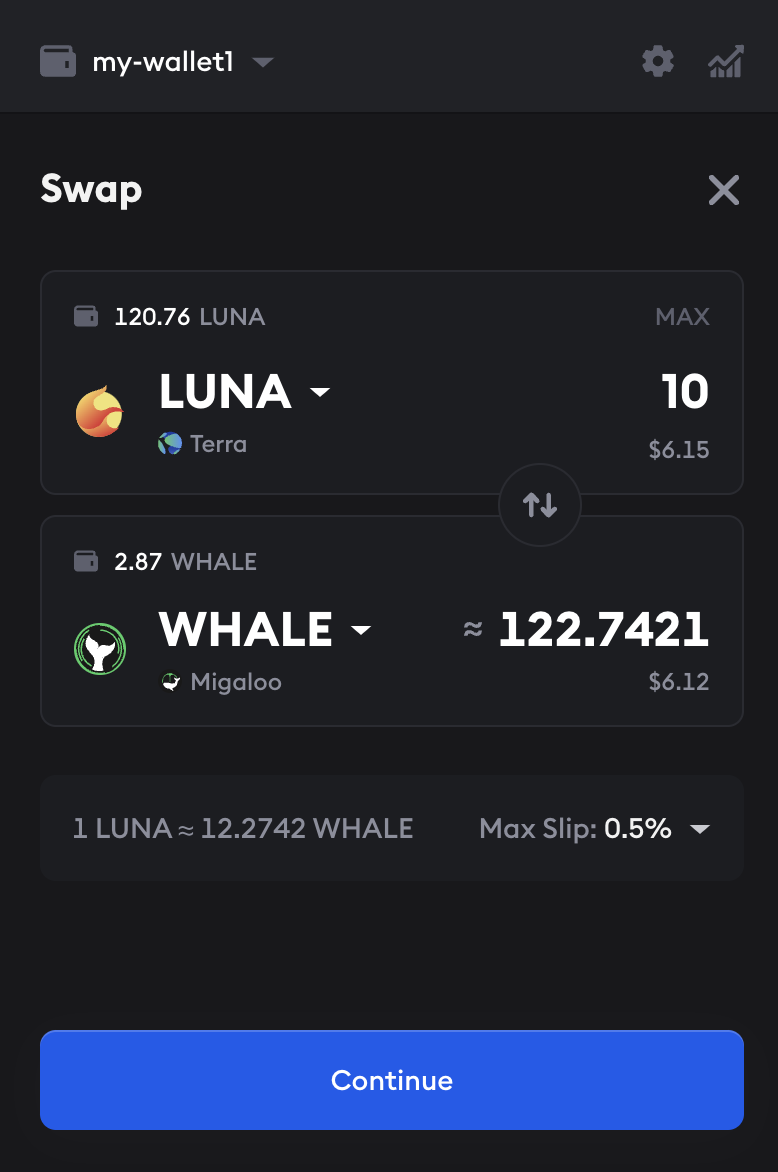
- Review the swap and click Submit. Station will route cross-chain swaps in multiple transactions. You can monitor the transactions in your activity page.
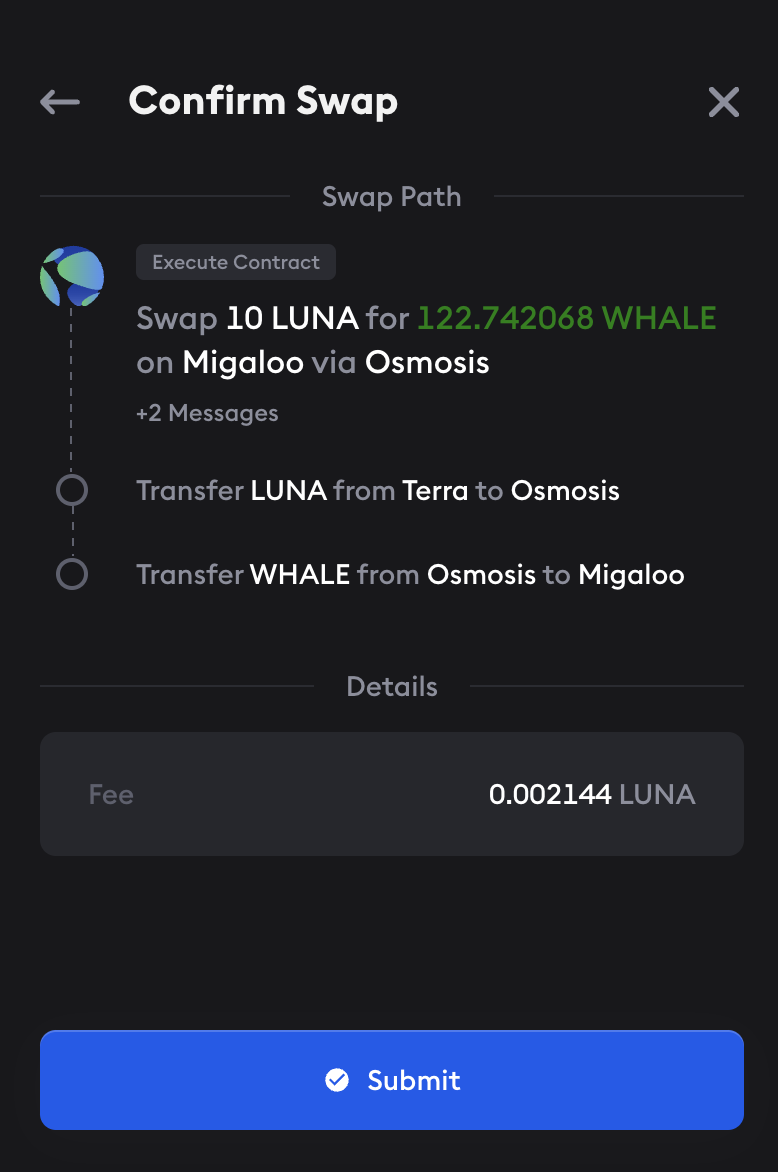
Congratulations, you've just completed a swap!
⛓️Fee top-ups
If your swap requires fees to be paid in other assets that you don't have, Station will prompt you to top up your fees. Station will guide you through this process, swapping for enough of an asset to pay for fees. Station estimates the fees, allows you to choose how much of the fee token you want to swap for, and then performs the swap, enabling you to continue with your transaction.